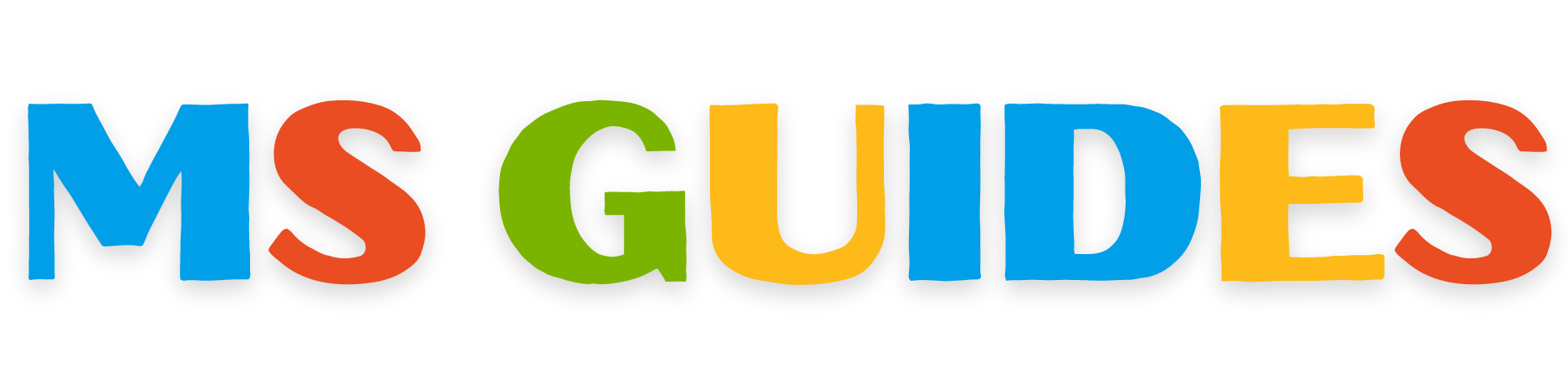Windows 10 is one of the most used versions of Windows and is liked by a lot of folks. Even after the update to Windows 11, a lot of people still prefer to use Windows 10. Therefore still, a lot of people download Windows 10, install it on their system, and use it. Now, a lot of people don’t know how to download it. Therefore, in this article, I will guide you through the proper download method of Windows 10 from the official website. With this method, you can safely and securely download it and you will not need to be worried about any virus or external threats.
The complete download procedure that I have provided is explained with images of every step. All you have to do is just follow them and you can with very ease download Windows 10 for free from the official website. Other than this I will tell you all about the latest updates of the Win10. Therefore, you will have all the necessary information about the latest update and the procedure of how to download Windows 10 for free from the official website. Also, we are telling you to 2 methods of downloading Windows 10 for free. One is from the official source and the other is from our website. Let me make it clear that we provide the official ISO image file in our download link.
Windows 10 22H2 19045.4170 Latest Update
Windows 10 has been around for almost 9 years now, and even after such a long period, it is still used by many people. Even after the release of Windows 11, a lot of people still prefer to use Windows 10. It is because it offers a smooth user experience. The latest version of Windows 10 is 22H2, this update is also referred to as the 2022 update. The latest version number of Windows 10 is 19045.4170. Now if we talk about the end of the support service, then according to some resources it will end on 14 October 2025. However, this is not 100% true and there can be some variations.
Other than this there are not many new features in the latest update however, it is stated that many bugs have been fixed and many. The official didn’t release much info on the latest update, but many users stated that the Start menu responsiveness is much better and this update has a more streamlined Settings app. Therefore, Download Windows 10 Latest Version from the official sources and install it on your system, for guidance read the instructions below.
Download Windows 10
After learning about the latest update of the Win10 now let me tell you the complete procedure for downloading the latest version of Windows 10 from the official Mircosoft Website. The process is not difficult, yet many people can not do it very easily and face some problems. Therefore, in order to make things easy for you, let me tell you how you can download Windows 10 for free from the original websites.
Just follow the instructions available below and you can without any problem downloading Windows 10 for free. Let’s start:
1. Visit the Official Website
Open your browser (Google Chrome) and in the search bar type ‘windows 10 download‘ and you will see a number of different search results. Click on the first search result which is a post from Microsoft. (https://www.microsoft.com/software-download/windows10)

2. Download the Win10 Installation Media
Next, after opening the first website you will have to click on the ‘Download Now’ button under the ‘Create Windows 10 Installation Media’.

Next, use the latest version of Internet Download Manager to Download it. The IDM will initiate and from there click on start download.

The file will start downloading. You can see the progress.

After completion of the download, click on the open folder.

Then the download file folder will open and there you will see the ‘Media Creation Tool 22H2‘. Double-click to run it.

3. Windows 10 Setup
The tool (Windows 10 Setup) will start its initiation process, it will take a few seconds to load.

Then you will have to accept the license terms of Microsoft Software. Therefore, click on ‘Accept‘.

The Windows 10 setup will start getting things ready for you.

Then the setup wizard will ask you ‘What do you want?‘. Select the second option of ‘Create installation media (USB flash drive, DVD, or ISO file) for another PC‘. Then click on ‘Next‘

Then the setup will ask your preferences about language, architecture, and edition. Select them according to your will and after selecting them click on ‘Next‘.

Then you will have to ‘Choose which media to use’ and here select the option of ‘ISO file‘ as later we can create a bootable drive with i,t using the Rufus or Power ISO. After selecting the media (ISO File) click on ‘Next‘.

Then select the local driver location where you want to download it. After location selection click on ‘Save‘.

The Downloading Windows 10 will start and you can see its progress on the screen. The download size is quite big (4.55 GB), therefore it will take some time to download depending upon your internet speed.

After downloading the process of Windows 10 media creation will start and it will take a minute or two to complete.

The download process is complete, simply click on ‘Finish‘.

Now, you have successfully downloaded Windows 10 from the official website. However, the process still continues to the next stage of creating a boot of Windows 10. Therefore, we also have an article for you that explains the complete procedure of how to create a Windows 10 bootable USB from ISO, you must check it out.
Download Windows 10 ISO File
Now, if you want to skip the lengthy process of downloading Windows 10 from the official website. You can do so by downloading it from the link we provide below. This link contains the same ISO as the official source provided to you. However, the reason for this method is that in this way you can download Windows 10 ISO files using the Internet Download Manager. The above method downloads the Win10 ISO file from the official downloader and therefore it is quite slow. However, with this method you can use the IDM can download it faster than the 1st method.
Now, to download Windows 10 ISO File all you have to do is to click on the download button available above. When you click on it, it will take you to another page. From there you can download it for free.
Conclusion
In this article, I have told you two ways to Download Windows 10 for Free. The first is to download from the official website and the second method is to download the same official ISO file from our website MSGuides (msguides.com.in). The complete procedure of downloading is explained here with proper images. The downloading procedures are very well taught and you can easily follow them. Other than this, the information about the latest Windows 10 update (22H2 Version 19045.4170) is available here. Moreover, we also have a link to Download Windows 10 ISO File, which is the same file that you get from the official website. I hope this tutorial was quite beneficial for you. Also, if you want to move to the next step then check out our other articles. For example, we also have a blog to explain how to create a Windows 10 Bootable USB from ISO file.