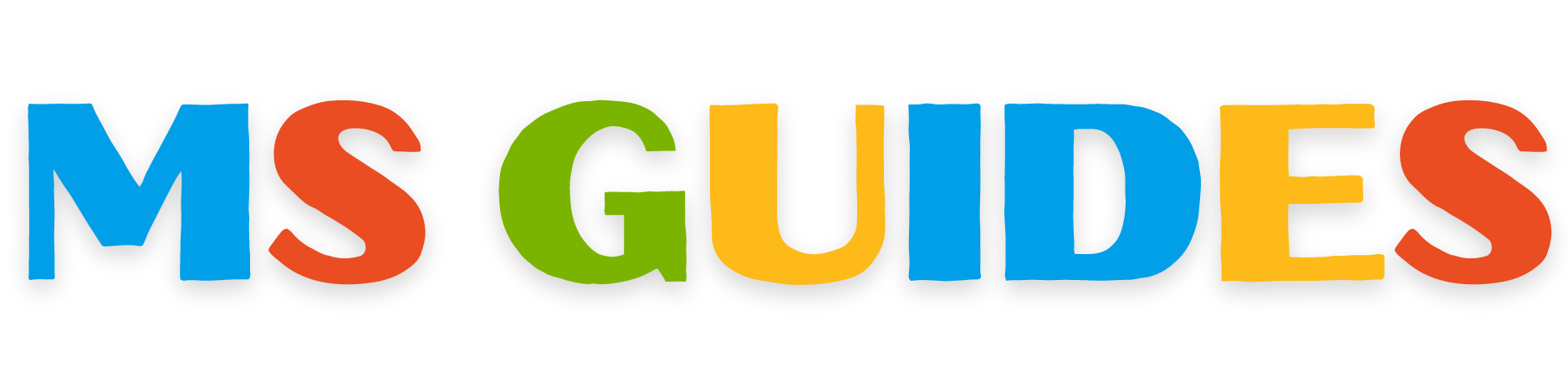In this article, I will tell you how you can download and install the genuine Office 2024 for free. However, the method of downloading that I will tell you does not include downloading it from the official website. Instead, we will be using a cmd file to download and install the MS Office 2024 to your system for free. Other than this all all the steps that I will provide are explained with pictures therefore you will completely understand the process with very ease. But, first, let me tell you a thing or two about Microsoft Office 2024.
MS Office 2024 New Update
Microsoft Office, a collection of software, from Microsoft consists of Word, Excel and PowerPoint, which aid users, in boosting productivity. Released every three years, MS Office 2024 continues this tradition with new features to make users even more efficient.
Unlike Office 365, you buy Office 2024 once and use it forever without any extra fees. The current edition is enhanced with stability, efficiency, and a user friendly interface compared to versions. Additionally, it incorporates AI capabilities that enhance its utility further.
How to Download and Install MS Office 2024 for Free
Now, let us start the downloading procedure of Office LTSC 2024. Now to do so first you will have to download YAOCTRU zip archive. This is basically a Office downloader that download MS Office 2024 from the official server. You can download it from the author’s GitHub scripts repo as well as from the button available below:
After downloading the file extract it and go to the script folder there you will find YAOCTRU v9.0 extract it and run the YAOCTRU Generator.

If you see a warning click on 'run anyway' and then the command prompt will initiate. From there press 7 and access DevMain Channel.

Select the OS model you are using, in this case, I am using Windows 11 therefore I will press 1.

Next, you will have to select the architecture model of your system. There are three options one is for 64-bit, the second is for 32-bit and the third is for dual mode. Here, my system is dual therefore, I will press 3 and then proceed by pressing enter.

Next, the setting that you have to choose is the language. You can press any key according to your desired language. I am pressing 1 for the English language.

Next, choose the package you want to install. The best choice here is to select the Full Office Souce by pressing 1.

Now, you'll need to choose the right output format. The tool offers options like aria2, wget, and curl-compatible download scripts. You can also opt for a simple text file containing URLs for manual downloading with your preferred download manager. We'll go with the curl (3) option because curl scripts can run directly in Windows 11 and newer versions of Windows 10.

You can close the terminal after the script is created, and run the newly generated script as the admin of your system. The name of the script file will be the build number (16.0.17419.20000). This script will be in the same folder as the YAOCTRU.

Run the script as the administrator and the office will start downloading through the CMD.

It will take some time depending on the speed of your system. After some time it will finish downloading.

Next, download the YAOCTRU Office installer from the button available below:
After downloading it extract the file and run the YAOCTRI_Configurator.

Give the path where the downloaded file of Office is available. You can search the file 'C2R_dogfoodDevMain'. Then copy its patch and paste it into the cmd.

Select the architectural framework of the office that you want to install.

Then enter 1 to install Microsoft Office Suite.

After that, press G to select MS Office 2024.

Then press 0 to proceed.

Select the office program you want and press 0 to proceed.

Then you have to select the channel and select the DevMain channel by pressing 7.

You can edit some settings and then press 0 to proceed. Turn on auto-activate if you want a pre-activated version of Office 2024. I will activate it using KMSpico therefore, I am not enabling it.

Then press 1 to start the installation of Office 2024.

The Office is installing. And after some time MS Office 2024 will be installed completely.

Now, you can see that your Office 2024 LTSC is installed on your System

Personal Experience
Office 2024 maintains a similar appearance to Office 2021, but it's packed with updates seen in Microsoft 365 over the past three years. This includes the new default font, Aptos, which is already present in recent builds, although not set as default yet.
It's important to note that you can't activate MS Office 2024 with a retail key at the moment. Since we're getting it from a volume licensing channel, only KMS keys will work, requiring you to be in a business setting. This means you'll have limited time to test it before it becomes unusable.
Since Microsoft hasn't officially recognized Office 2024 yet, we can't predict when it will be widely available. However, for now, you can try it out using this method.
Conclusion
In this article, I have told you the complete procedure of downloading and installing MS Office 2024. However, let me tell you that this version is only a preview and is not the final update. However, still, you can use it as it is quite reliable. Therefore, if you want to download and install Office you can use the above method. If you have any questions or problems you can contact the admin.