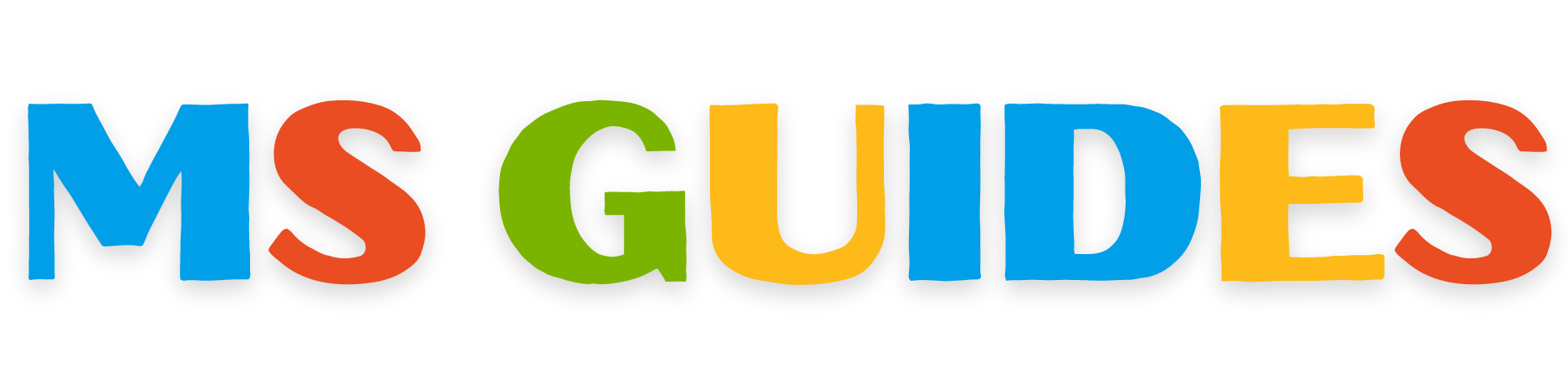In this article, I will tell you how you can open the command prompt (cmd) with administrator rights. The whole process is very easy and a lot of you also know how you can do it. But, as almost all of my articles involve the use of cmd with admin rights. Therefore, to make things easy for you I am explaining it with detail in this article.
In the latest version of Windows, you might have noticed a change in the right-click menu when you click on the Windows button at the bottom left corner. Previously, there was an option for Command Prompt, but now it’s been replaced with Windows PowerShell. You can learn more about this change here. However, Command Prompt and PowerShell are not the same and they have different functions.
How to Run CMD with Admin Right
To help you find and open CMD on the newest Windows builds, I will guide you through the steps for each Windows version. This way, you will always know how to access CMD whenever you need it even with changes in the Windows interface.
Step 1
Click on the Start Menu Button, which is on the left side of the taskbar.

Step 2
Search for “command prompt” or “cmd”.

Step 3
Click on the option of “run as administrator” (In Windows 10 and Windows 11). In previous Windows right click on it and then click on run as administrator.

The CMD will now open with administrator rights. You can check it out by reading the title. If it says Administrator: Command Prompt then you have done it correctly.

Conclusion
Now, you know how you can open the command prompt in Windows with admin rights. The overall process is very easy and anyone can do it by just going through this article once. The whole procedure is explained to you with pictures. Therefore, you will have a good understanding of it. Now, this may be a simple tutorial but it has many uses for example when activating Windows 11 you will need to use this. If you have any questions or concerns, feel free to leave a comment. I’m here to help and provide more details if needed. Thanks a lot for all your feedback and support!